How to Export the Correct Size for Sticker Printing in Procreate
Procreate is a popular digital illustration app that many artists and designers use to create custom stickers. However, if you're new to Procreate or sticker printing, you may be wondering how to export your designs in the correct size for printing. In this guide, we'll show you how to export your sticker designs in the correct size for printing.
Setting up Your Document in Procreate
The first step to ensuring that your sticker designs are the correct size for printing is to set up your document correctly in Procreate. Here's how:
- Open Procreate and create a new document by selecting "File" > "New" > "Create Custom Size".
- Set the dimensions of your document to the exact size you want your stickers to be, in inches or millimeters.
- Set the DPI (dots per inch) to at least 300, which is the standard resolution for printing.
- Select the appropriate color profile for printing, such as CMYK or RGB.
Exporting Your Design for Printing
Once you've created your sticker design in Procreate, it's time to export it in the correct size for printing. Here's how:
- Select "File" > "Share" > "JPEG" or "PNG".
- Make sure the resolution is set to at least 300 DPI.
- Set the size to the exact dimensions of your sticker design in inches or millimeters.
- If your design includes bleed (extra space around the edge of your design to allow for trimming), make sure to include it in your exported file.
Tips for a Seamless Printing Process
Exporting your sticker designs in the correct size is crucial to ensuring a seamless printing process and a high-quality final product. Here are some additional tips to keep in mind:
- Make sure to double-check your dimensions and resolution before exporting your design.
- If you're designing multiple stickers, make sure to create separate documents for each one.
- If your design includes text, make sure it's legible and easy to read.
- If you're unsure about any aspect of the printing process, don't hesitate to reach out to your printer for guidance.
Conclusion
With these tips, you can be confident in exporting your sticker designs in the correct size for printing. Procreate offers a seamless way to create custom stickers, and by following these steps, you can ensure that your designs are optimized for printing and will look great in their final form.
Elevate your brand with our premium custom stickers and labels. Keywords: Export Correct Size, Sticker Printing, Procreate, StickerFlex


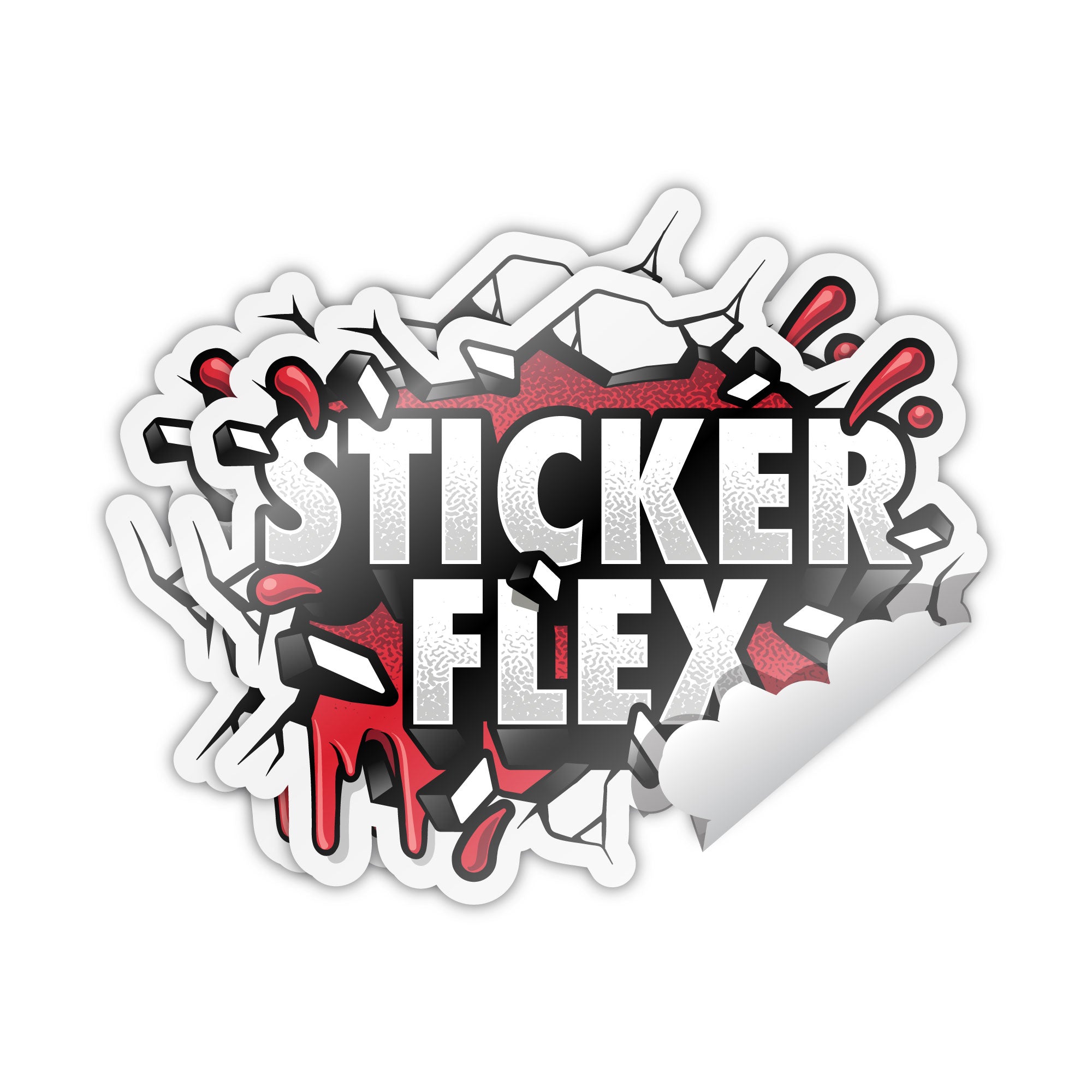












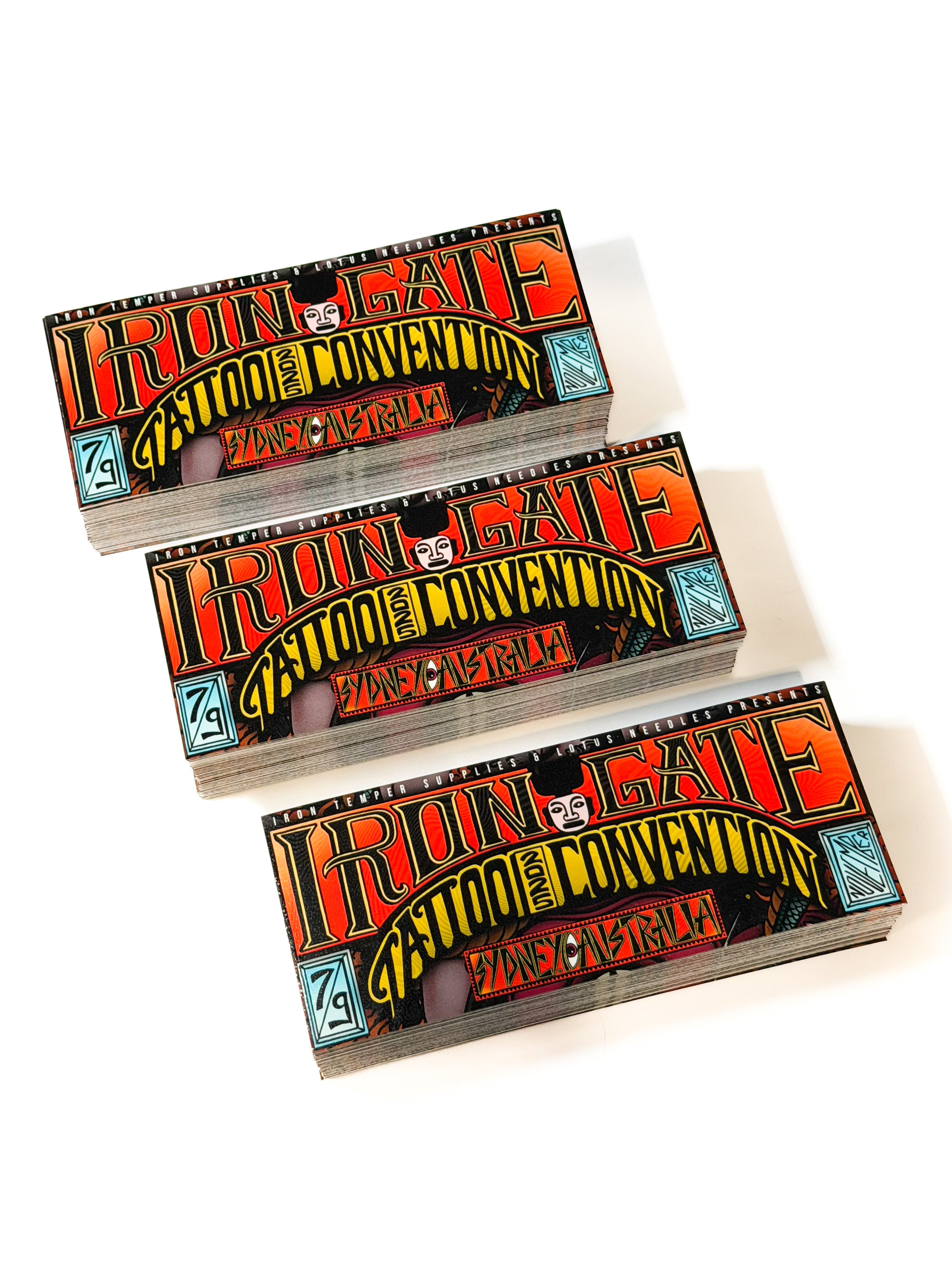






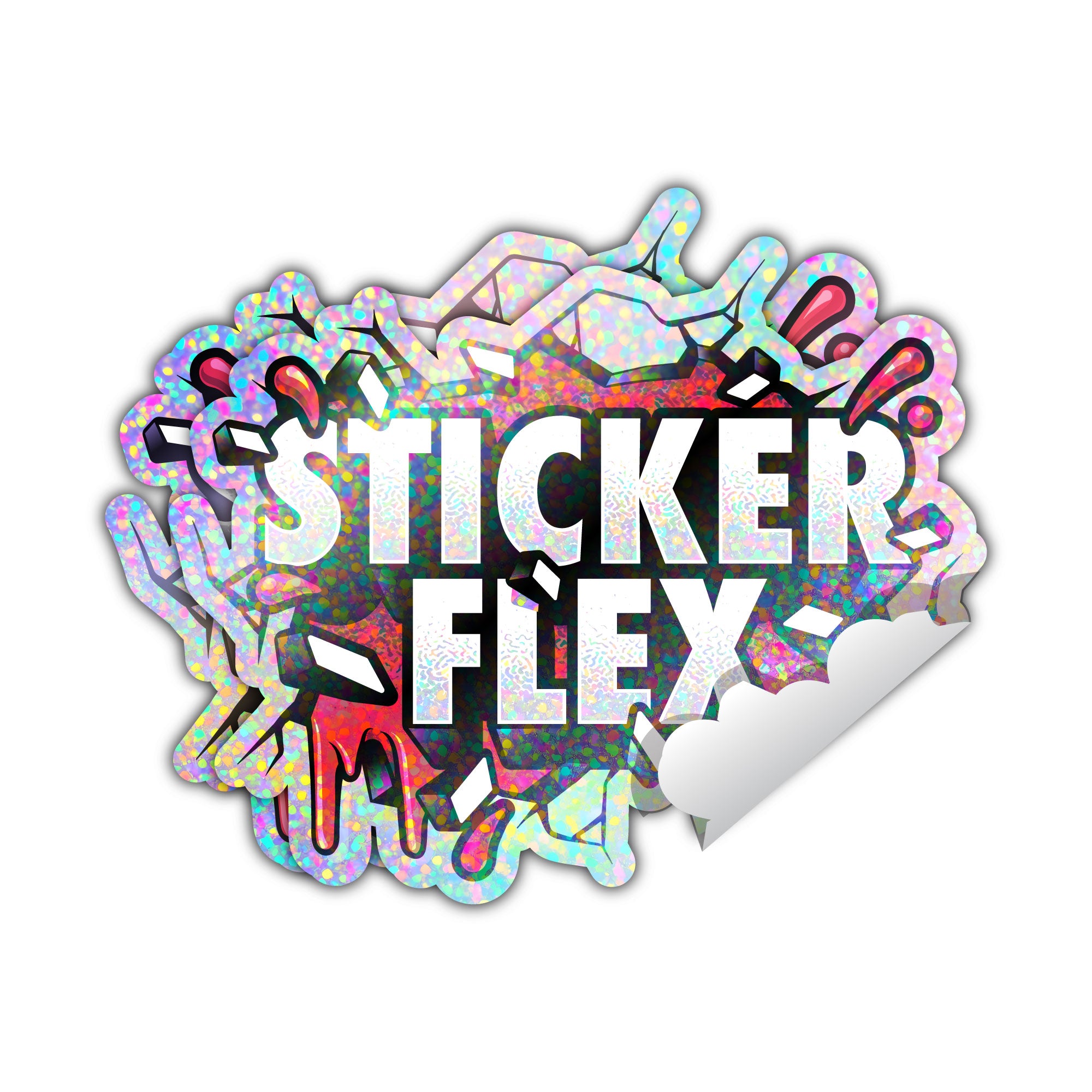






Share:
Bleed, cut and trim lines for custom printing stickers
Custom Die Cut Stickers: The Perfect Way to Make Your Brand Stand Out